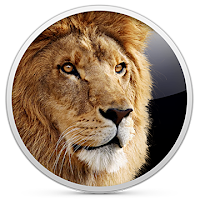
The Lion installer will be downloaded to your /Applications folder, and is called Install Mac OS X Lion. The installer is just under 4 GB in size.
A drive or partition with at least 8 GB free. You can install Lion on any internal drive, including SSDs (Solid State Drives). In addition, you can install Lion on any external drive that is connected to your Mac by USB 2.x, FireWire 400/800, or Thunderbolt. eSATA-based external drives probably won't work as bootable installation destinations because most add-on eSATA controllers don't currently support booting OS X.
8 GB of free space to install Lion. Apple lists 8 GB as the minimum, but my personal recommendation is a minimum of 60 GB; this assumes you have a second drive somewhere to store user data.
650 MB of free space for Lion Recovery Partition. The Lion installer creates two partitions, one for Lion and one for recovery tools. You can use the Recovery Partition to repair drives, fix permissions, and format drives, as well as reinstall Lion, if needed. The Recovery Partition includes a bootable system with Disk Utility.
With everything ready, let's start the installation process.
You're ready to start a clean install of Lion. You have performed any necessary backups, and erased a target volume for the installation. Now it's time to start the actual installation process.
- Before you start the Lion installer, close all other applications that may be currently running on your Mac.
- The Lion installer is located at /Applications; the file is called Install Mac OS X Lion. The download process from the Mac App Store also created an Install Mac OS X Lion icon in your Dock. You can start the Lion installation process by clicking the Lion installer Dock icon, or double-clicking the Install Mac OS X Lion application in your /Applications folder.
- The Install Mac OS X window will open. Click the Continue button.
- Scroll through the terms of use, and click the Agree button.
- A drop-down pane will appear, asking you to agree to the terms of use. Click the Agree button.
- The Lion installer assumes you want to install Lion on the current startup drive. To select a different target drive, click the Show All Disks button.
- A list of available disks that you can install Lion on will appear. Scroll though the list and select the target disk; this should be the disk you erased in the earlier step.
- Once the target disk is highlighted, click the Install button.
- The installer needs your admin password to begin the installation process. Enter the appropriate user name and password, and then click OK.
- The Lion installer will copy the necessary files to the target disk. Once copying is finished, you will be asked to restart your Mac. Click the Restart button.
- After your Mac restarts, the installation process will continue. A progress bar will display, along with an estimate of the time it will take to complete the installation. Installation speed ranges from 10 to 30 minutes.
- DOWNLOAD
Note: If you have multiple displays connected to your Mac, be sure to turn all of them on before you begin the Lion installation process. The installer may display the progress bar on a display other than your usual main screen; if that display isn't on, you'll wonder what's going on.
1 comment:
http://www.safe4me.net/2017/04/macos-x-lion-installer.html The Lion installer. The Mac App Store is the only place to get a copy of Lion. You must have Snow Leopard (OS X 10.6.6) or later installed in order to use the Mac App Store. This seems to be the only reason you must have Snow Leopard installed. Once you purchase Lion and download the installer, you can copy the installer to any Mac that meets the minimum hardware requirements and install Lion, even if that Mac isn't running Snow Leopard.
Post a Comment